|
BlackfishSql - Felix John COLIBRI. |
- abstract : using the new BlackfishSql standalone database engine of RAD Studio 2007 (Win32 and .Net)
- key words : BlackfishSql - tDbxConnection - Rad Studio 2007
- software used : Windows XP Home, RAD Studio 2007
- hardware used : Pentium 2.800Mhz, 512 M memory, 140 G hard disc
- scope : Delphi 2007, RAD Studio 2007 - Win32 and .Net framework 2.0
- level : Delphi developer
- plan :
1 - The new Standalone BlackfishSql database engine
RAD Studio, available since mid September 2007, offers a new standalone database engine named BlackfishSql. This database is is available for Win32
and for the .Net world (Vcl.Net and Asp.Net) and will be of great benefit to replace the BDE local databases and as an embedded database. We will present - how to create such a database and connect to it
- create tables, write some rows, and read them back
- create User Defined Functions and Stored Procedures in Pascal
2 - Connecting to the Blackfish Sql EMPLOYEE.JDS Database
2.1 - The EMPLOYEE.JDS demo database First we will create a connection to the EMPLOYEE.JDS Database. This is the
BlackfishSql version of the traditional EMPLOYEE.GDB which comes with Interbase, since nearly 10 years now. It is located in the "Documents and Settings | RAD Studio | Databases" folder:
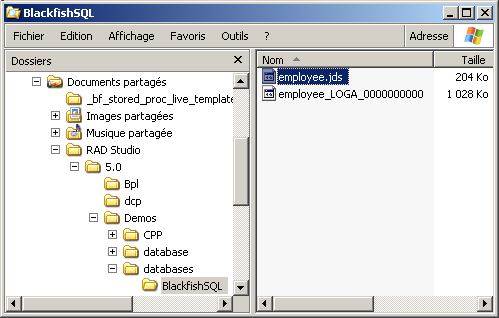
So lets create a new connection using the Data Explorer:
and: - there are 2 categories of drivers
- dbExpress drivers, with the usual Interbase, MySql, Oracle, SqlServer, AND BlackfishSql
- Ado.Net drivers, with Oracle, SqlServer, AND BlackfishSql "in
process" and "out of process"
- those drivers belong to the new dbx4 driver architecture, wich lets us use those drivers from Win32, Vcl.Net or Asp.Net
We are interested in using a dbExpress BlackfishSql driver, so  | select "dbExpress | BlackfishSql" (green arrow) and "right click | New Driver"
|  | the usual connection name dialog is presented
|  |
type the connection name. For Instance dbx_employee_jds 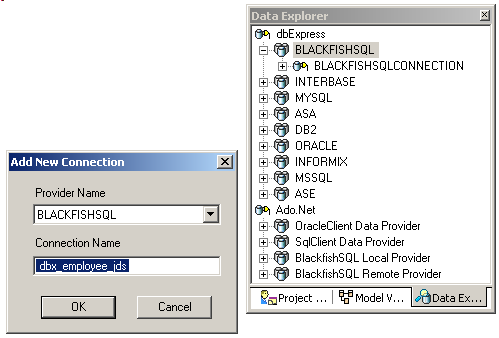 and click "Ok" |
 | the new "dbExpress | BlackfishSql | dbx_employee_jds" node is added to the Data Explorer | 
| to initialize the connection parameters, select this node, and "right click | modify connection" |  | a connection dialog is displayed:
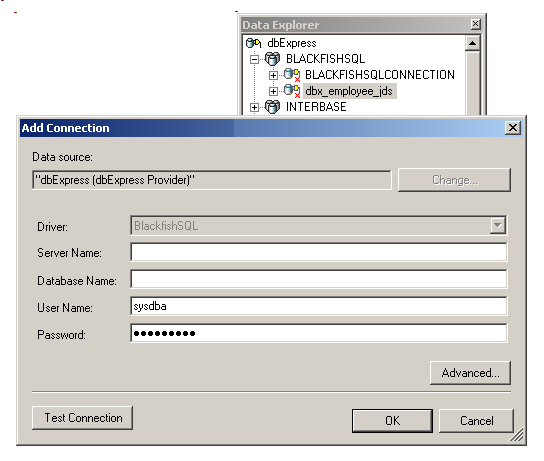 |  | enter
and click "Ok" to save those settings |  | to test the connection, select this connection again, and "right click |
modify connection | Test Connection" |  | the connection succeeds: 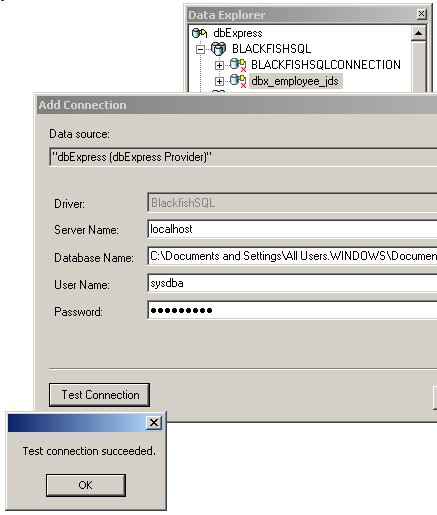
|  | you may also modify other connection parameters, using the "connection dialog | Advanced" button:
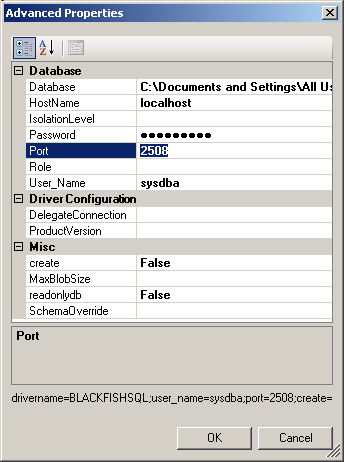 and - the default Port is 2508. If this port is not present, you can enter your port value with this dialog
- the connection string is displayed at the bottom ("drivername= ...). You may copy and paste this connection in some occasions
click "Ok", "Ok"
|
We can look at the content of the EMPLOYEE.JDS database:
2.2 - The DBXCONNECTIONS.INI connection parameters The parameters displayed in the Data Explorer are contained in the DBXCONNECTIONS.INI. This file is in:
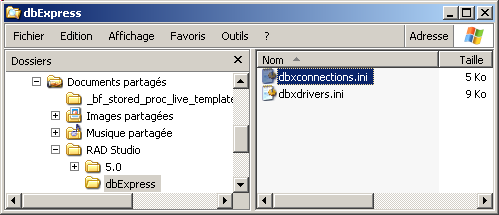 This file contains a section for each connection, and, for BlackfishSql, there is now the default BLACKFISHSQLCONNECTION and our new DBX_EMPLOYEE_JDS:
[BLACKFISHSQLCONNECTION]
DriverName=BlackfishSQL
HostName=localhost
port=2508
Database=databasename
create=true
User_Name=sysdba
Password=masterkey
BlobSize=-1
TransIsolation=ReadCommited
[DBX_EMPLOYEE_JDS]
drivername=BLACKFISHSQL
password=masterkey
user_name=sysdba
port=2508
create=False
readonlydb=False
HostName=localhost
Database=C:\programs\us\db\blackfishsql\_data\employee.jds
| You may, eventually, create new connections by directly modifying this .INI. Before doing so, we would strongly recommend that you save a copy of the original DBXCONNECTIONS.INI in some folder.
You may also have a look at our Dbx4 programming paper which presents sample code for creating new connections from within your own application
2.3 - Ado.Net connection The Data Explorer also allows us to create new Ado.Net connections to BlackfishSql databases, using the same steps ("New Connection" etc) |
3 - Creating a new BlackfishSql Database 3.1 - Create Database = Open connection To create a new database, we simply - create a connection with the new .JDS path and file name
- make sure that the "Create" parameter is set to True (the default value is False
- open the connection
All operations can be performed using the Data Explorer or Delphi code.
3.2 - Create a new BlackfishSql base using the Data Explorer Here is how to create an new TRAINING.JDS database using a new DBX_TRAINING_JDS connection:
Note that - TRAINING.JDS will contain the actual values (Tables with rows and column values)
- TRAINING_LOGA_0000 is a lock file, containing 0 values after creation
3.3 - Creating a BlackfishSql database by code The same creation can be performed using Delphi code, using an SqlConnection - we drop this component
- we initialize its tSqlConnection.Params property with the connection parameters (in the Object Inspector or by code)
- we open it
Here is the "pure code" version:
 | select "File | New | Vcl Forms Application"
|  |
Delphi creates a project with our tForm
|  | save the project and form, using for instance CREATE_DATABASE
|
 | from the Tools Palette, select "dbExpress | tSqlConnection" 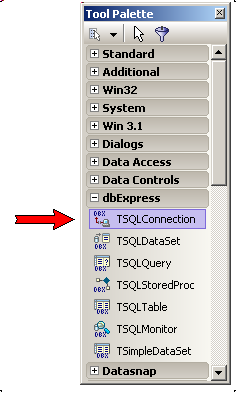
(rather than opening the dbExpress tab, most developers would click on the Tools Palette title, and type "tslqc" to filter out this component) Also toggle its LoginPrompt to False |
 | drop a tButton, and in its OnClick event initialize and open SqlConnection1:
procedure TForm1.create_w_sqlconnection_Click(Sender: TObject);
var l_c_sql_connection: tSqlConnection;
begin
l_c_sql_connection:= tSqlConnection.Create(Nil);
with l_c_sql_connection do
begin
DriverName:= 'BLACKFISHSQL';
with Params do
begin
Add('drivername=BLACKFISHSQL');
Add('Password=masterkey');
Add('user_name=sysdba');
Add('port=2508');
Add('create=True');
Add('readonlydb=False');
Add('HostName=localhost');
Add('Database=C:\programs\us\db\blackfishsql\_data\'
+ 'training_1.jds');
end;
LoginPrompt:= False;
Connected:= True;
end;
end; // create_w_sqlconnection_Click
| |
 | run, click "create_w_sqlconnection"
|  | the new .JDS file is created
|
Please note - since we directly parametrized the SqlConnection, no entry is added to DBXCONNECTIONS.INI. This is no problem, if you are willing to parametrize the connection whenever you want to use it
- once the .JDS file is created, you can add a DBXCONNECTIONS.INI entry using the Data Explorer, and this connection can then be used in future projects
- you could also have
- created a DBXCONNECTIONS.INI entry using the Data Explorer, or even Delphi code
- use a tSqlConnection and open it (in the Object Inspector or by code)
- creating DBXCONNECTIONS.INI entry by code is in the Dbx4 programming demos
- if a DBXCONNECTIONS.INI entry has been created (but the database is not yet
present), we can drop this connection on the Form (which automatically initializes SqlConnection1.ConnectionName, and create the database by toggling Connected, or with code
3.4 - Create a BlackfishSql database with .Net code We can also create a .JDS database using either Vcl.Net or Asp.Net. To do so:
- the project "References" list must contain System.Data (this is the default)
- we use the DbConnection Ado.Net component
- our UNIT must contain the corresponding USES System.Data.Common import
Here is an example:  | load the RAD Studio, .Net personality (or use the complete RAD Studio)
|
 | create a VCL.Net application, by selection "File | New | Vcl Forms Application - Delphi for .Net" and rename it CREATE_DATABASE_NET
|
 | select "Data Explorer | References" and click this node |  |
the referenced assemblies are check that it contains the System.Data.dll: 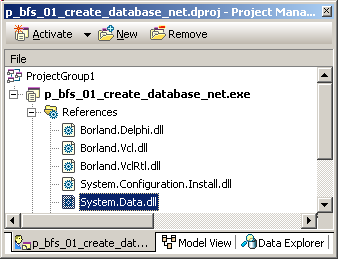 If this assembly is missing, select "References | right click | Add
Reference" and use this dialog to add System.Data.dll |  | select the "code" central pane
|
 | add the System.Data.Common to the USES clause
|  |
drop a tButton on the form, and add the code which creates the database:
uses system.data.common; // dbConnection
const k_database_file_name=
'C:\programs\us\db\blackfishsql\_data\training_2.jds';
procedure TForm1.create_database_Click(Sender: TObject);
var l_c_db_provider_factory: DbProviderFactory;
l_c_db_connection: DbConnection;
begin
l_c_db_provider_factory:= DbProviderFactories.GetFactory(
'Borland.Data.BlackfishSQL.LocalClient');
l_c_db_connection:= l_c_db_provider_factory.CreateConnection();
l_c_db_connection.ConnectionString:=
'host=LocalHost'
+ ';database='+ k_database_file_name
+ ';user=SYSDBA'
+ ';password=masterkey'
+ ';create=True'
;
l_c_db_connection.Open;
end; // create_database_Click
|
|  | run and click "create_database"
|
Note that:
- the DbConnection is the generic Ado.Net provider connection which implements the iDbConnection INTERFACE:
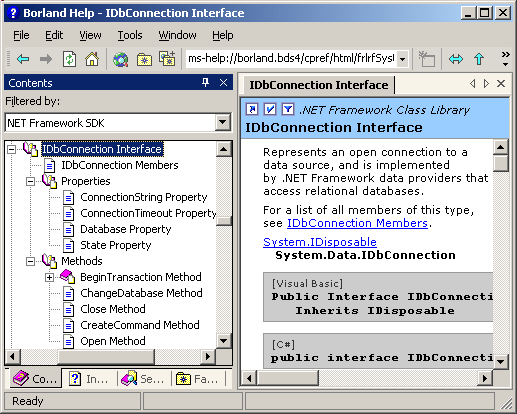
- we created the DbConnection using a DbProviderFactory, but we could have directly created the connection with:
procedure TForm1.create_w_datastore_Click(Sender: TObject);
var l_c_db_connection: DbConnection;
begin
l_c_db_connection:= DataStoreConnection.Create();
l_c_db_connection.ConnectionString:= ...ooo...
|
- the connection string has a really easy structure (no insanely complex assembly IDs or other crazy parameter nobody is able to remember). And if you have a doubt, you still can use the Data Explorer "Advanced" dialog
which presents the connection string at the bottom, as presented above
- at this time, we cannot use the Data Explorer to drop an Asp.Net connection on the Form, but this should be present in the next versions of
Delphi
|
3.5 - The disc files 3.5.1 - The BlackfishSql Server BlackfishSql is the new version of the Java jDataStore Sql Engine. Since C# is
just a Java version, this engine could be brought over to the .Net world, and adapted to the Delphi environment. And the jDataStore origin explains the .JDS file extension.
Steve SHAUGHNESSY who heads the Database development at CodeGear explains: - Blackfish is another name for an Orca or whale killer.
- Blackfish is a member of the Delphinidae family of whales and dolphins.
Marine biologists seem to just call it a Delphinid.
- A Blackfish is a beautiful, powerful animal with a wide range of habitat.
This certainly explains why we can run the server in the Java habitat as well
as the .Net habitat.
We will only be concerned here with the .Net version. In this case, the server runs on the .Net Framework. So this framework must be present for BlackfishSql. And the server is contained in .Net assemblies:
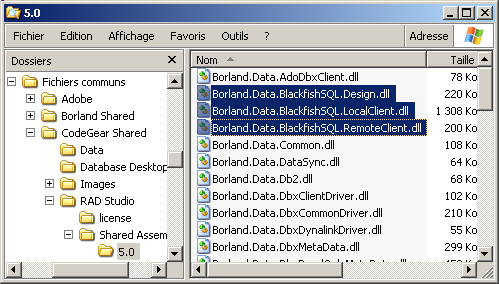 You can find where those assemblies are located using the Assembly referencing tool ("Project | Add References).
This 1.3 MB is remarkably slim. As a comparison, the BDE took 30 Mb, and when you look at SqlServer or Oracle, well ...
3.5.2 - Start and Stop BlackfishSql
We find in the Delphi BIN directory a small wrapper which starts or stops the server: 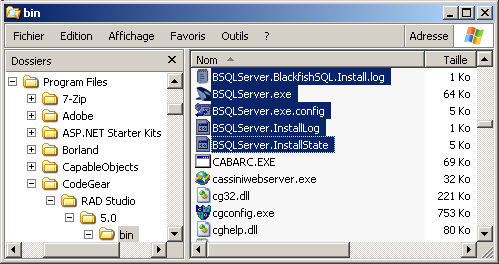 If you run the .EXE with a /h attribute to get all available options:
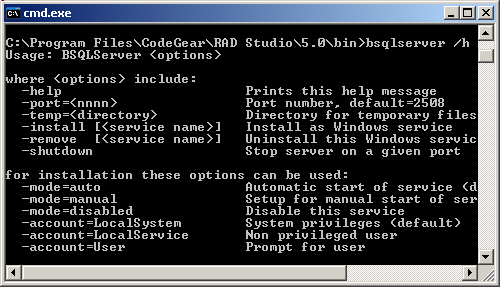 Therefore
After RAD Studio installation, the BlackfishSql server is started as a Windows
Service. We can view, start and stop the server, we can use the Windows administration tool: A displayed above, the service is running, and automatically started at boot
time, and this explains why we could use BlackfishSql at the start of this article. You can start / stop the service - from within the service dialog either by right clicking and then selecting
"Start" or "Stop", or by using the bitbutton icons (the green arrow to start, the red arrow to stop)
- or use a command line console window and, to start the service, type
bSqlServer.Exe -install <enter> | - to stop the server service:
bSqlServer.Exe -remove <enter> |
All the command line commands can be placed in .BAT file, which can even be added to the Delphi Tools menu
3.5.3 - BlackfishSql server configuration The BSQLServer.exe.Config is an ASCII file which we can display and change
using NOTEPAD (you can even load in in Delphi by simply clicking on the file, since Web.Config usually associates .CONFIG with Delphi !) This file has MANY comments, clearly explaining the use of each tag. Here is a
trimmed down version of this file (we removed the comments):
<?xml version="1.0" encoding="utf-8" ?>
<configuration>
<appSettings>
<add key="ServiceName" value="BlackfishSQL" />
<add key="blackfishsql.minCacheSize" value="" />
<add key="blackfishsql.maxSortBuffer" value="" />
<add key="blackfishsql.tempDir" value="" />
<add key="blackfishsql.licenseDirectory" value="" />
<add key="blackfishsql.port" value="2508" />
<add key="blackfishsql.dataDirectory" value="" />
<add key="blackfishsql.logFile" value="" />
<add key="blackfishsql.logFilters" value="INIT,
CONNECT,PREPARE,
SET_PARAMETER,EXECUTE,TRANSACTIONS,
ERRORS,LOCK_ERRORS,SYSTEM" />
<add key="blackfishsql.assemblyPath" value="" />
</appSettings>
</configuration>
| Two entries might be of interest
- "DataDirectory" enables us to enter a path which will replace the |DataDirectory| tag-like value in the DbExpress connection entry.
For instance: - the "LogFile" tag allows us to use a log file, for the operations specified in the "logFilters"
3.6 - The conceptual organization As explained above, the BlackfishSql server is living in the .Net world. Assuming that the .JDS database is on a server PC, this can be pictured like this:
And - on the data side, you have the .JDS data file (and the log, the locks etc) and a SLIP file which contains the licences
- on the code side, there is
- the server code, which we presented above
- the UDF (User Defined Functions), the Stored Procedures and the Triggers
The User Defined Functions, the Stored Procedure and Triggers will be presented
below. They can be all written in Delphi code (Object Pascal code), but MUST be written in the .Net world. So we will use the Vcl.Net to create the corresponding .DLL code.
Since the BlackfishSql server lives in a .Net world, we can write Vcl.Net or Asp.Net code which handles our .JDS databases. But we can ALSO access .JDS
databases from Win32 application, using Dbx4 bridges which allow such access.
3.6.1 - BlackfishSql and Win32 In the native Win32 world, the .JDS database can be handled
- either with the Dbx4 low-level components: tDbxConnection, tDbxCommand, tDbxReader. Those dbExpress components are handled in code, and are not
linked to the visual components (tDbGrid). We have presented extensive examples about how to use those components in the Dbx4 programming article.
- or by using the traditional dbExpress access components, tSqlConnection, tSqlDataset (or equivalents), and, for updates, tDataProvider, tClientDataset. Those components can be linked to visual components.
This can be represented by the following figure:
3.6.2 - BlackfishSql and .Net To handle .JDS databases, we can use
- the same dbExpress components as those used with Win32:
- to use an Ado.Net connection, we must use the Ado.Net components:
DbConnection, DbCommand, DbDataReader:
Currently the dbExpress components only allow remote connections. Ado.Net connections however allow remote connections, AND "in-process" connection;
the server is in the same process as the application. There is even an mixed "in-process" and "out of process" mode. The "in-process" mode can be displayed like this:
4 - Creating Database Tables 4.1 - Issuing Sql Requests
To create a Table, we simply have to issue a CREATE TABLE request. To build a COURSE Table, we could use:
CREATE TABLE course
(c_id INTEGER, c_course_name CHAR(17), c_days INTEGER, c_price NUMERIC(12, 2))
| This request can be executed using - the Active Query Builder
- by code
- in Win32 dbExpress, either the dbx_xxx or the Sql_xxx component suites
- in .Net with the Ado.Net db_xxx components
4.2 - The Active Query Builder The new Active Query Builder, which is a visual query builder which can be
used to execute and build Sql statements
4.2.1 - Creating SELECT queries visually First we will present this new tool with the existing EMPLOYEE.JDS database and the dbx_employee_jds connection.
To open the Active Query Builder:
Here is an example with the DEPARTMENT Table:
 | select the DEPARTMENT Table in the right pane (1), drag it to the central pane (2)
|  |
the tree view and the request are updated: 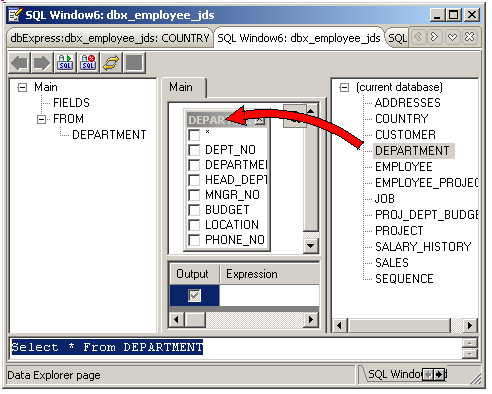 |  |
check the DEPT_NO, DEPARTMENT and LOCATION fields, and click the "Execute Sql" speedbutton near the top |  |
the left TreeView, the parameters grid and the request are updated, and the answer set displayed at the bottom: 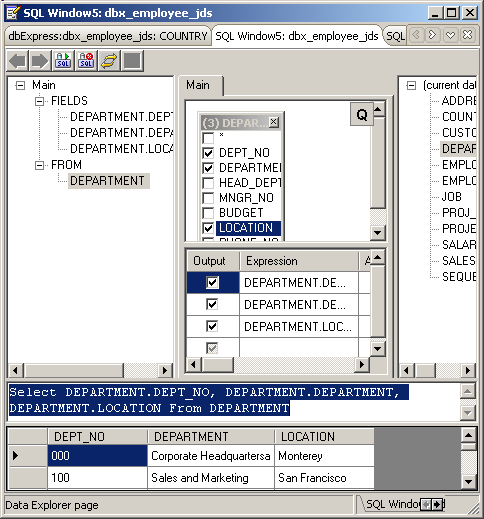
|
We can sort the Table and specify ORDER BY, GROUP BY or other clauses using the middle parameter pane:
And now the best part, JOIN two tables:
Note that - you have contextual menus in the central designer pane (to add derived tables, UNION etc) as well as on the bottom dbGrid
- you can use transactions with the top speedbuttons
- you can build several requests and navigate between them using the top speedbutton with left and right arrows
- at this time, it seems than only SELECT request can be generated (INSERT, UPDATE and DELETE is already present in
other Delphi tools, so I guess this will be added in the the future)
- you CAN however enter any Blackfish Sql request (INSERT,
UPDATE, DELETE but also CREATE TABLE and other Sql requests). In addition, you can enter whole scripts, where request are separated by semi-colons
4.2.2 - CREATE TABLE with the Active Query Builder Now we will use the Active Query Builder to create our COURSE Table in the TRAINING.JDS database
We already have created the TRAINING.JDS database and added a connection entry for it in DBXCONNECTIONS.INI for it.
To create a Table:
Note that - we could also have used the "create table" option of the "dbExpress |
BlackfishSql | dbx_training_jds | Tables | right click | New Table":
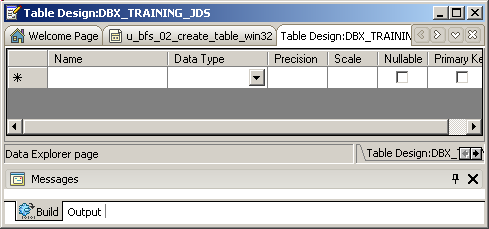
4.2.3 - CREATE TABLE using Win32 code
To create a new table by code, we can use either tDbxConnection or tSqlConnection. The first technique has been presented in the
Dbx4 paper. So let's use the other technique. Here is how to proceed:  |
create a new Win32 application by selecting "File | New | Vcl Forms Delphi for Win32" and rename it CREATE_TABLE_WIN32
|  |
from the Tools Palette, drop a tSqlConnection, double click SqlConnection1, and, in the Connection Editor select dbx_training_jds: 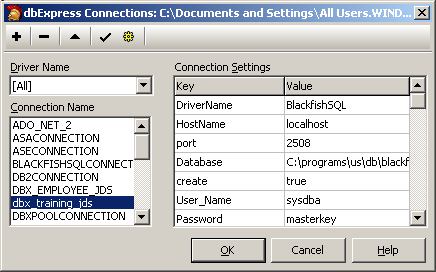 and click "Ok" |  | drop a tButton and in its OnClick event, create another table, say a PLANNING Table:
const k_planning_table_name= 'planning';
k_create_planning=
'CREATE TABLE '+ k_planning_table_name
+ ' (p_id INTEGER, p_city CHAR(15), p_date CHAR(10) )';
procedure execute_request(p_sql_request: String);
var l_c_dbx_transaction: tDbxTransaction;
begin
with Form1 do
begin
Try
Try
SqlConnection1.Open;
l_c_dbx_transaction:= SqlConnection1.BeginTransaction;
SqlConnection1.ExecuteDirect(p_sql_request);
SqlConnection1.CommitFreeAndNil(l_c_dbx_transaction);
Except
SqlConnection1.RollBackFreeAndNil(l_c_dbx_transaction);
end;
finally
SqlConnection1.Close;
end;
end; // with Form1
end; // execute_request
procedure TForm1.create_table_Click(Sender: TObject);
begin
execute_request(k_create_planning);
end; // create_table_Click
| |  |
run and click "create_table_"
|  | the table is created. You can see this table in the Data Explorer
|
While we are at it, we can also add a DROP TABLE request  | drop a tButton which will drop the Table using the general
execute_request procedure presented previously: const k_drop_planning=
'DROP TABLE '+ k_planning_table_name;
procedure TForm1.drop_table_Click(Sender: TObject);
begin
execute_request(k_drop_planning);
end; // drop_table_Click
|
|
And to list the available Tables, we can use the DbxMetadata technique: - use a tSqlDataset
- set its DbxCommandType to 'Sql.MetaData' and it CommandText to 'GetTables'
This will retrieve all tables and for each many parameters. We are only interested in the TableName field, so we will extract those values in a tListBox:  |
drop a tListBox on the Form
|  | drop a tSqlDataSet on the Form, set
- its SqlConnection property to SqlConnection1
|  |
drop a tButton, and in its OnClick event initialize DbxCommandType, CommandText and add the TableName field in ListBox1:
procedure TForm1.list_tables_Click(Sender: TObject);
begin
SqlDataSet1.Close;
SqlDataSet1.DbxCommandType:= 'Dbx.MetaData';
SqlDataSet1.CommandText:= 'GetTables';
SqlDataSet1.Open;
table_name_listbox_.Items.Clear;
while not SqlDataSet1.Eof do
begin
table_name_listbox_.Items.Add(
SqlDataSet1.FieldByName('TableName').AsString);
SqlDataSet1.Next;
end;
end; // list_tables_Click
| |  |
run and click "list_tables_"
|  | here is a snapshot of our application: 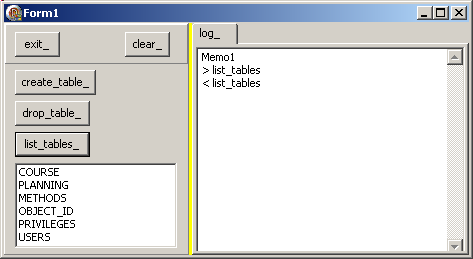
|
Note that - we could have presented the Table metadata in a tDbGrid (event at design time), by adding a tDataSetProvider and tClientDataSet. However this
displays contains many other metadata columns irrelevant to our simple table listing
- the ListBox displays also BlackfishSql system table names
- we used the tSqlConnection component, but a code created tDbxConnection could also have been used
- BlackfishSql has its own metadata Stored Procedures
4.2.4 - CREATE TABLE .Net personality The technique is quite similar:  | select "File | New | Vcl Forms Application - Delphi for .Net" and rename it
CREATE_TABLE_NET
|  | drop a tSqlConnection, double click on it and select the dbx_training_jds connection
|
 | drop a tButton, an in its OnClick event create another table, using a code similar to the Win32 code:
const
k_registering_table_name= 'registering';
k_create_registering=
'CREATE TABLE '+ k_registering_table_name
+ ' (r_id INTEGER, r_training_ref INTEGER, '
+ ' r_company CHAR(15), r_trainee CHAR(15) )';
procedure execute_request(p_sql_request: String);
begin
with Form1 do
begin
Try
Try
SqlConnection1.Open;
SqlConnection1.ExecuteDirect(p_sql_request);
Except
on e: Exception do
display(' *** error '+ e.Message);
end;
finally
SqlConnection1.Close;
end;
end; // with Form1
end; // execute_request
procedure TForm1.create_w_sql_connection_Click(Sender: TObject);
begin
execute_request(k_create_registering);
end; // create_sql_connection_Click
|
|
Note - we did not use transactions in this example
- we added the DROP TABLE request to this example
And we can also use the Ado.Net components:
- we create an DbConnection and initialize its ConnectionString, as done above
- this DbConnection is used to create a DbCommand object, and
- we initialize its CommandText property
- we call its ExecuteNonQuery method (meaning that this is not a SELECT request)
Here is the code:  |
drop a tButton, and write code which creates the DbConnection, creates and initializes a DbCommand and sends the request
|  |
drop another button which drops the Table:
const k_database_file_name= 'C:\programs\us\db\blackfishsql\_data\training.jds';
function f_c_db_connection: DbConnection;
var l_c_db_provider_factory: DbProviderFactory;
begin
l_c_db_provider_factory:= DbProviderFactories.GetFactory('Borland.Data.BlackfishSQL.LocalClient');
Result:= l_c_db_provider_factory.CreateConnection();
Result.ConnectionString:=
'host=LocalHost'
+ ';database='+ k_database_file_name
+ ';user=SYSDBA'
+ ';password=masterkey'
+ ';create=True'
;
end; // f_c_db_connection
procedure execute_db_request_non_select(p_sql_request: String);
var l_c_db_connection: DbConnection;
l_c_db_transaction: DbTransaction;
l_c_db_command: DbCommand;
begin
Try
Try
l_c_db_connection:= f_c_db_connection;
l_c_db_connection.Open;
l_c_db_transaction:= l_c_db_connection.BeginTransaction;
l_c_db_command:= l_c_db_connection.CreateCommand;
l_c_db_command.CommandText:= p_sql_request;
l_c_db_command.CommandType:= CommandType.Text;
l_c_db_command.ExecuteNonQuery;
l_c_db_transaction.Commit;
except
l_c_db_transaction.RollBack;
end;
finally
l_c_db_connection.Close;
end;
end; // execute_db_request_non_select
procedure TForm1.create_w_db_connection_Click(Sender: TObject);
begin
execute_db_request_non_select(k_create_registering);
end; // create_w_dbconnection_Click
procedure TForm1.drop_w_db_connection_Click(Sender: TObject);
begin
execute_db_request_non_select(k_drop_registering);
end; // drop_w_db_connection_Click
| |  |
run and click "create_w_db_connection_" and "drop_w_db_connection_"
|  | here is a snapshot of our application:
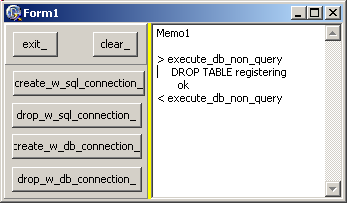
|
Please note
- while writing the Ado.Net code we received "Attempting to open xxx that is still marked open by another process" errors. We obviously had neglected to
close the connection. To kill this orphan connection, we closed RAD Studio and opened it again
|
5 - Reading and Writing data
5.1 - INSERT INTO request To insert some rows, we issue commands like:
INSERT INTO course
(c_id, c_course_name, c_days, c_price NUMERIC)
VALUES (101, 'RAD Studio 2007', 5, 2680);
|
5.1.1 - INSERT INTO with the Active Query Builder We can use the Active Query Builder by simple type (or pasting) the above request kind into the Sql Request pane. We can even write several requests
terminated by a semi colon ; :
Note that - we have watched Jens Ole LAURIDSEN use the Data
Explorer display dbgrid ("DbExpress | BlackfishSql | dbx_training_jds | Tables | COURSE | right click | Retrieve Data") to insert values, but have not succeded so far to modify those values from this grid
5.2 - INSERT INTO Win32 We can also use a tSqlConnection to do the same. And this is our prefered way, since we can easily repeat the operation with a simple button clic. Here is the code
 | select "File | New | Vcl Forms Application - Delphi for Win32" and rename it INSERT_INTO_WIN32
|  |
drop a tSqlConnection, double click on it and select the dbx_training_jds connection
|  |
drop a tButton, an in its OnClick event enter the code which adds training rows:
const k_insert_into_course=
'INSERT INTO course'
+ ' (c_id, c_course_name, c_days, c_price)'
+ ' VALUES ';
procedure TForm1.insert_into_course_Click(Sender: TObject);
procedure insert_into_course(p_id: Integer;
p_course_name: String; p_days: Integer; p_price: Double);
var l_request: String;
begin
l_request:= k_insert_into_course
+ '('
+ IntToStr(p_id)
+ ', '+ QuotedStr(p_course_name)
+ ', '+ IntToStr(p_days)
+ ', '+ FloatToStr(p_price)
+ ')';
execute_request(SqlConnection1, l_request);
end; // insert_into_course
begin // insert_into_course_Click
insert_into_course(101, 'Delphi Tutorial', 3, 1580);
insert_into_course(102, 'Interbase Client Server', 3, 1580);
insert_into_course(103, 'TCP/IP', 2, 1160);
insert_into_course(104, 'RAD Studio 2007', 5, 2680);
end; // insert_into_course_Click
| the execute_request has been moved to a U_BFS_WIN32, in order to gradually
build a database utility library: unit u_bfs_win32;
interface
uses SqlExpr; // tSqlConnection
procedure execute_request(p_c_sql_connection: tSqlConnection;
p_sql_request: String);
implementation
uses DbxCommon
, u_c_display
;
procedure execute_request(p_c_sql_connection: tSqlConnection;
p_sql_request: String);
var l_c_dbx_transaction: tDbxTransaction;
begin
with p_c_sql_connection do
begin
Try
Try
Open;
l_c_dbx_transaction:= BeginTransaction;
ExecuteDirect(p_sql_request);
CommitFreeAndNil(l_c_dbx_transaction);
Except
display(' *** error');
RollBackFreeAndNil(l_c_dbx_transaction);
end;
finally
Close;
end;
end; // with p_c_sql_connection
end; // execute_request
end. // u_bfs_win32
|
|
Usually when we do an operation, we add the ability do undo. In this case, the symmetric command is: Here is a snapshot of the application:
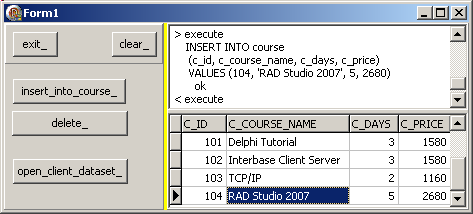 As you can see, we have also added a dbGrid to be able to monitor what was achieved. This will be explained now.
6 - Displaying BlackfishSql tables 6.1 - The SELECT request Displaying a Table uses the classic SELECT, similar to:
SELECT *
FROM course
WHERE c_course_name= 'RAD Studio 2007'
|
6.2 - Display in the Object Inspector We can either use "Table | Retrieve Data", or the Active Query Builder For the first solution:
For the second solution, we simply open the Active Query Builder (in the Data Explorer, select "DbExpress | BlackfishSql | dbx_training_jds | Sql
Window"), type the SELECT request and execute it, as explained above
6.3 - Display using a tClientDataSet 6.3.1 - Display in a tDbGrid
This is the usual dbExpress way of displaying data:  | select "File | New | Vcl Forms Application - Delphi for Win32" and rename it DISPLAY_WIN32
|
 | from the "Tools Palette | dbExpress" tab drop a tSqlConnection, double click on it and select the dbx_training_jds connection
Also toggle its LoginPrompt to False. You may check the connection by toggling Connected |  |
from the "Tools Palette | dbExpress" drop a tSqlDataSet, and
- in the Object Inspector set SqlConnection to SqlConnection1
- CommandType to ctQuery
- CommandText click the ... ellipsis to open the Command Text Editor
- in the Command Text Editor, select the "connection" combo and select
"Form1.SqlConnection1", and click "Get Database Objects"
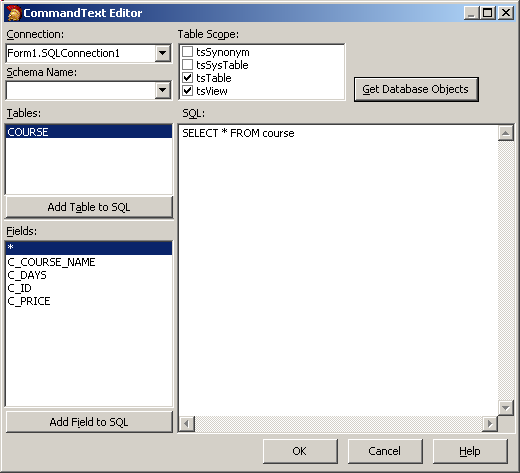 In the "Tables" listbox, select COURSE and click "Add Table to Sql", and
in the "Fields" listbox, select * and click "Add Field to Sql" Alternately, you may directly enter the "SELECT * FROM course" request. Then click "Ok" - toggle Active to True to check the Sql syntax
|
 | from the "Tools Palette | Data Access" tab, drop a tDataSetProvider and initialize DataSet to SqlDataSet1 |
 | from the "Tools Palette | Data Access" tab, drop a tClientDataSet and initialize ProviderName tDataSetProvider1 To check all links, toggle Active to True
|  | from the "Tools Palette | Data Access" tab, drop a tDataSource and initialize DataSet to ClientDataSet1 |
 | finally, from the "Tools Palette | Data Controls" tab, drop a tDbGrid, and initialize DataSource to DataSource1 |
 | if ClientDataSet1 is Active (= open), you will see the Table: 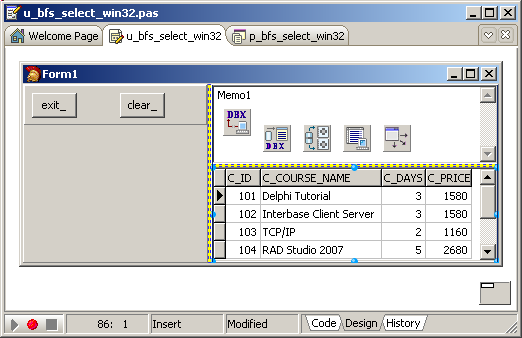
|
Please note that - instead of initializing the tSqlConnection.ConnectionString property, we could have dragged the dbx_training_jds connection from the DataExplorer, or even dragged the COURSE Table
6.3.2 - Display in the .Net World To read data, we use - an Ado.Net DbConnection
- this connection is used to create a DbCommand
- the DbCommand.ExecuteReader yields a DbReader which is used to browse the rows using DbReader.Read
Here is an example:
 | start a new .Net project, call it SELECT_NET
|  |
drop a tButton and write the code which will get and open a DbConnection
const k_database_file_name=
'C:\programs\us\db\blackfishsql\_data\training.jds';
var g_c_db_connection: DbConnection;
procedure TForm1.connect_Click(Sender: TObject);
begin
g_c_db_connection:= f_c_db_connection(k_database_file_name);
g_c_db_connection.Open;
end; // connect_Click
|
As previously, the f_c_db_connection has been moved to a helper unit:
unit u_bfs_net;
interface
uses System.Data.Common;
function f_c_db_connection(p_database_filename: String): DbConnection;
implementation
function f_c_db_connection(p_database_filename: String): DbConnection;
var l_c_db_provider_factory: DbProviderFactory;
begin
l_c_db_provider_factory:=
DbProviderFactories.GetFactory('Borland.Data.BlackfishSQL.LocalClient');
Result:= l_c_db_provider_factory.CreateConnection();
Result.ConnectionString:=
'host=LocalHost'
+ ';database='+ p_database_filename
+ ';user=SYSDBA'
+ ';password=masterkey'
+ ';create=True'
;
end; // f_c_db_connection
end.
| |
 | drop a tButton, and write the code which creates the DbCommand, the DbReader and displays some values from the COURSE Table in a WHILE loop:
procedure TForm1.select_Click(Sender: TObject);
var l_c_db_command: DbCommand;
l_c_db_reader: DbDataReader;
begin
l_c_db_command:= g_c_db_connection.CreateCommand;
l_c_db_command.CommandText:= 'SELECT * FROM course';
l_c_db_reader:= l_c_db_command.ExecuteReader;
while l_c_db_reader.Read do
display(l_c_db_reader.GetString(0)
+ ' '+ l_c_db_reader.GetString(1));
l_c_db_reader.Close;
l_c_db_command.Dispose;
end; // select_Click
| |  |
run, click "Connect" and "Select"
|  | here is a snapshot of the result 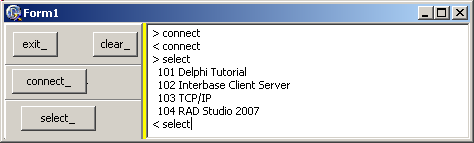
| |
6.4 - Parametrized Queries We can also build parametrized queries, which is a two step process
- we send a query to the BlackfishSql server with some values in the WHERE clause unspecified:
- we give the values to the unknown parameters and sent this request to the server
6.4.1 - Win32 Parametrized Query We can also create parametrized queries, for which the WHERE clause contains undefined values, using the question mark "?" as the undefined value.
To let the user find all training with more than n days:  | from the "Tools Palette | dbExpress" drop a tSqlDataSet, and
- in the Object Inspector set SqlConnection to SqlConnection1
- CommandType to ctQuery
|  |
drop the usual tDataSetProvider, tClientDataset, tDataSource and tDbGrid and connect them together
|  |
drop a tButton and initialize the parametrized query:
const k_parametrized_select=
'SELECT c_id, c_course_name, c_days '
+ ' FROM COURSE'
+ ' WHERE (c_days >= ?)';
var g_c_parameter: tParam;
procedure TForm1.prepare_Click(Sender: TObject);
begin
ClientDataSet2.Close;
SqlConnection1.Open;
with SqlDataset2 do
begin
Close;
CommandText:= k_parametrized_select;
Params.Clear;
g_c_parameter:=
Params.CreateParam(ftInteger, 'c_days', ptInput);
// no Prepare;
// no PrepareStatement;
end; // with SqlQuery1
end; // prepare_Click
|
|  | drop a tEdit to let the user enter the minimal training days, and a
tButton to send the parameters and open the ClientDataSet2:
procedure TForm1.execute_Click(Sender: TObject);
begin
// SqlDataset2.ParamByName('c_days').AsString:= days_edit_.Text;
// SqlDataset2.Params[0].AsString:= days_edit_.Text;
ClientDataSet2.Close;
g_c_parameter.Value:= StrToInt(days_edit_.Text);
ClientDataSet2.Open;
end; // execute_Click
|
|  | compile, execute, click "prepare" and "execute"
|  |
here is the result: 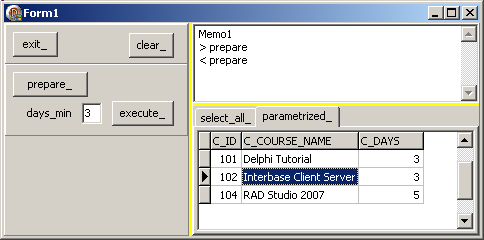
| 6.4.2 - .Net parametrized queries
As an example, we will use:
SELECT *
FROM course
WHERE c_days= ?
|
Here is the .Net code:  | load the SELECT_NET application started before
|
 | add a tButton which will prepare a parametrized query:
const k_parametrized_select=
'SELECT * '
+ ' FROM course'
+ ' WHERE c_days= ?';
var g_c_db_parametrized_command: DbCommand;
g_c_db_parameter: DbParameter;
procedure TForm1.prepare_Click(Sender: TObject);
begin
g_c_db_parametrized_command:= g_c_db_connection.CreateCommand;
g_c_db_parametrized_command.CommandText:= k_parametrized_select;
g_c_db_parameter:= g_c_db_parametrized_command.CreateParameter;
// -- do NOT use WITH: field has same name at type !!!
g_c_db_parameter.dbType:= DbType.Int32;
g_c_db_parametrized_command.Parameters.Add(g_c_db_parameter);
g_c_db_parametrized_command.Prepare;
end; // prepare_Click
|
|  | add a tEdit which will contain the parameter value, and another tButton
which will initialize the parameters and execute the request:
procedure TForm1.execute_param_Click(Sender: TObject);
var l_c_db_reader: DbDataReader;
begin
g_c_db_parameter.Value:= parameter_edit_.Text;
l_c_db_reader:= g_c_db_parametrized_command.ExecuteReader;
while l_c_db_reader.Read do
display(l_c_db_reader.GetString(1));
l_c_db_reader.Close;
end; // execute_param_Click
|
|  | run, click "Prepare_" and "Execute"
|  |
here is the snapshot: 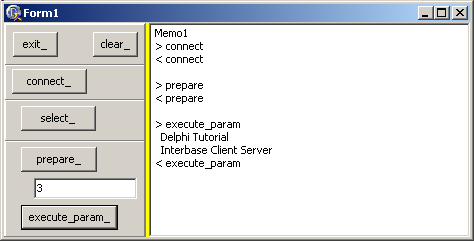
| |
7 - Tracing and Pooling delegate
We can add tracing to any BlackfishSql connection, pool the connections, and even chain those techniques. This has been presented in depth in the Dbx4 programming paper.
However this "Delegate driver" technique is only available for Win32 applications (not for .Net).
7.1 - Adding a tracing delegate Here is how to add tracing capability to BlackfishSql
 | open the DBXONNNECTIONS.INI file with Notepad, add a tracing delegate and then duplicate the current DBX_TRAINING_JDS entry adding a reference to the tracing delegate:
[DBXTRACECONNECTION]
DriverName=DBXTrace
TraceFlags=NONE [DBXTRACECONNECTION_W_FILE]
DriverName=DBXTrace
TraceFlags=NONE
TraceFile=dbx_trace.txt
TraceDriver=False [dbx_training_jds]
DriverName=BlackfishSQL
HostName=localhost
port=2508
Database=C:\programs\us\db\blackfishsql\_data\training.jds
create=true
User_Name=sysdba
Password=masterkey
BlobSize=-1
TransIsolation=ReadCommited [dbx_training_jds_trace]
DriverName=BlackfishSQL
HostName=localhost
port=2508
Database=C:\programs\us\db\blackfishsql\_data\training.jds
create=true
User_Name=sysdba
Password=masterkey
BlobSize=-1
TransIsolation=ReadCommited
delegateconnection=DBXPOOLTRACECONNECTION_W_FILE | |
 | select "File | New | Vcl Forms Application - Win32", and rename it TRACING_DELEGATE
|  |
selecte "Data Explorer | BlackfishSql"
|  | the DBX_TRAINING_JDS_TRACE connection is displayed
|
 | test the connection
|  | select "Data Explorer | dbExpress | BlackfishSql | dbx_training_jds_trace |
tables | COURSE" and drag it on the Form
|  | a tSqlConnection and a linked tSqlDataSet are dropped on the Form
|
 | drop the usual tDataSetProvider, tClientDataset, tDataSource and tDbGrid and connect them together
|
 | drop a tButton and let the Button open ClientDataSet1 |  |
compile, run, click "open"
|  | on disk you will find a file similar to:
Log Opened ==========================================
{CONNECT } ConnectionC1.Open;
{COMMAND } CommandC1_1 := ConnectionC1.CreateCommand;
{COMMAND } CommandC1_1.CommandType := 'Dbx.Table';
{COMMAND } CommandC1_1.CommandType := 'Dbx.Table';
{COMMAND } CommandC1_1.Text := ' select * from "COURSE"';
{PREPARE } CommandC1_1.Prepare;
{COMMAND } ReaderC1_1_1 := CommandC1_1.ExecuteQuery;
{READER } {C_ID TDBXTypes.INT32 }
{READER } {C_COURSE_NAME TDBXTypes.WIDESTRING }
{READER } {C_DAYS TDBXTypes.INT32 }
{READER } {C_PRICE TDBXTypes.BCD }
{COMMAND } CommandC1_2 := ConnectionC1.CreateCommand;
{COMMAND } CommandC1_2.CommandType := 'Dbx.MetaData';
{COMMAND } CommandC1_2.Text := 'GetIndexes "C:\programs
\us\db\blackfishsql\_data
\training.jds"."DEFAULT_SCHEMA"."COURSE" ';
{COMMAND } ReaderC1_2_1 := CommandC1_2.ExecuteQuery;
{READER } {CatalogName TDBXTypes.WIDESTRING }
{READER } {SchemaName TDBXTypes.WIDESTRING }
{READER } {TableName TDBXTypes.WIDESTRING }
{READER } {IndexName TDBXTypes.WIDESTRING }
{READER } {ConstraintName TDBXTypes.WIDESTRING }
{READER } {IsPrimary TDBXTypes.BOOL }
{READER } {IsUnique TDBXTypes.BOOL }
{READER } {IsAscending TDBXTypes.BOOL }
{READER } { ReaderC1_2_1 closed. 0 row(s) read }
{READER } FreeAndNil(ReaderC1_2_1);
{COMMAND } FreeAndNil(CommandC1_2);
{READER } { ReaderC1_1_1 closed. 4 row(s) read }
{READER } FreeAndNil(ReaderC1_1_1);
{COMMAND } FreeAndNil(CommandC1_1);
|
|
8 - UDF, Stored Procedures, Triggers 8.1 - Sql Engine routines in Pascal One of the most innovative possibility is to write User Defined Functions, Stored Procedures and Triggers in Pascal code.
Obviously, since this engine is now totally under CodeGear's control, it was more easy to do then translate Pascal code to some Sql Engine interpreter.
However remember that the Sql Engine uses the .Net framework. Therefore the additional routines must be placed in .Net Packages. The resulting compiled code will be a .DLL. There are two more constraints:
- this .DLL must reside where the engine will be able to locate it. There is naturally a predefined search order (the engine's own executive directory, the DataDirectory, a directory specified in the .CONFIG).
- in addition the .DLL must be loaded by the engine. To achieve this, we must close and reopen the engine. If the BlackfishSql engine runs as a .DLL, then we must stop the service, compile the Package, and restart the service
The routine (UDF, Stored Procedure, Trigger) are placed in a CLASS as special CLASS PROCEDURE xxx; STATIC or CLASS FUNCTION yyy: zzz; STATIC.
Here is a simplified example with a function computing the square:
8.2 - Writing a User Defined Function UDFs are routines like COS() or SINE() which the developer adds to the
BlackfishSql runtime library in order to extend the existing routines. Let's for instance translate Euros into US Dollars. The text of a usual Pascal function would be:
FUNCTION f_euro_do_us_dollare(p_euro: Double): Double;
BEGIN
Result:= p_euro* 1.40;
END; // f_euro_to_us_dollar
|
Before starting we will prepare the Windows Service dialog and keep it on the
task bar in order to be able to easily start and stop the BlackfishSql service:  | select "Start | Parameters | Configuration Panel | Administration Tools |
Services" (you may create a desktop shortcut for this)
|  | the services dialog is displayed, with BlackfishSql among those:
|
 | stop the service :
- either select "BlackfishSql | right click | stop service"
- or click the top rectangular icon
|
 | do NOT close this dialog, and keep it on the task bar
|
Then write the Package
 | start RAD Studio, .Net personality
|  |
start a new Package with "File | New | Other | Delphi for .NET projects | Package"
|  | a new Package for .Net is created.
|
 | in the Project Manager select "Package1 | right click | rename" and rename it PK_BFS_UDF_NET
|
 | select "File | New | Other | Delphi for .NET projects | New Files | unit" (this could also be performed by "package | right click | add other" etc
Rename this unit U_C_BFS_UDF |
 | write the code converting some euros to dollars:
unit u_c_bfs_udf;
interface
type c_convert= Class
public
class function f_euro_to_dollar(p_euro: Double): Double; static;
end; // c_convert
implementation
class function c_convert.f_euro_to_dollar(p_euro: Double): Double;
begin
Result:= p_euro* 1.40;
end; // f_euro_to_dollar
end.
| |
 | build the .DLL by typing Ctrl F9 |  |
the .DLL is stored in the default RAD Studio BPL directory, which is known by the BlackfishSql engine: 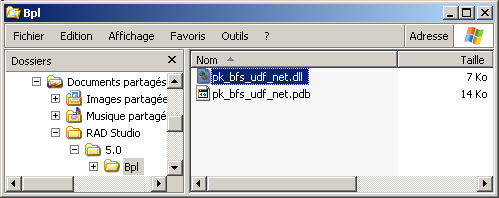 |
 | restart the BlackfishSql service (open the service dialog, select BlackfishSql and click the little black forward triangle at the top)
|
Now integrate this new routine to the engine
Please note - those steps must be followed with some care. You will more often than not hit errors like "server explicitely refuses the connection", or, when the
orthograph of the AS is wrong, "the function could not be found on the server"
- the Package was written using the .Net personality, but we are not forced
to use an Asp.Net connection. In our case, we used the dbExpress connection
- the creation of the method could have been performed by code, but we still must take care of closing and restarting the server
Now we can use this f_euro_to_dollar UDF:  | open the Visual Query Builder, and write an Sql statement using this UDF
(you can paste our routine, or "visually build" the request by clicking COURSE, then the columns, as explained before:
SELECT c_course_name, f_euro_to_dollar(c_price)
FROM course | |  |
click the "Execute Sql" button at the top
|  | here is the result 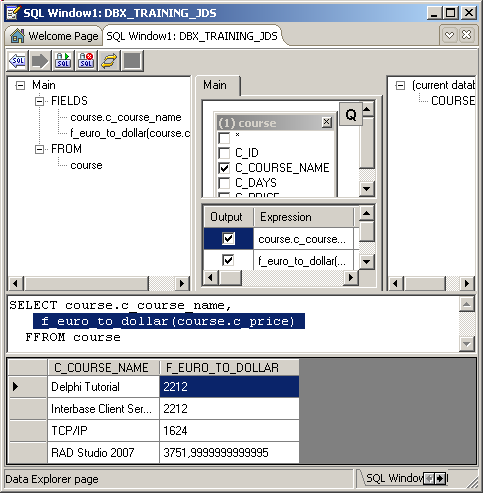
|
Naturally we can use this function now in any Sql request executed from .Net or Win32 code.
8.2.1 - An UDF with an OUT parameter
Here is an example of a PROCEDURE with an OUT parameter:  | stop the BlackfishSql service
|
 | in the previous U_C_BFS_UDF, add a PROCEDURE with this OUT parameter. The c_convert CLASS definition now becomes:
type c_convert=
Class
public
class function f_euro_to_dollar(p_euro: Double): Double; static;
class procedure convert_euro_to_dollar(p_euro: Double;
Out pv_dollar: Double); static;
end; // c_convert
| Implement this simple PROCEDURE |
 | build the .DLL (Ctrl F9) |  | restart the BlackfishSql service
|
 | from the Data Explorer
- open the connection
- open the Active Query Builder and type the CREATE METHOD request:
CREATE method convert_euro_to_dollar
AS 'pk_bfs_udf_net::u_c_bfs_udf.c_convert.convert_euro_to_dollar'
|
|
We can use the Parameter displaying dialog of the Data Explorer, but this only works with an Ado.Net connection. So
8.3 - Stored Procedures Stored procedures can be written using exactly the same steps.
First, we will use a SP which does some internal requests, with some input and output parameters. To execute Sql requests, the stored procedure must have a connection. This is done by adding a DbConnection parameter to the request.
Our example will simply return the list of training names.
Here are the steps:  | close the BlackfishSql service
|
 | create a new .Net Package, rename it PK_BFS_STORED_PROC
|  |
since we will use a DbConnection, we must include a reference to the SYSTEM.DATA assembly. To do so, in the Data Explorer, select "pk_bfs_store_proc.dll | Add Reference" |
 | the .Net Add Reference is displayed, and the available assemblies are gradually added
| 
| after a couple of seconds, select in the top listbox SYSTEM.ASSEMBLY, and click "Add Reference"
|  |
this assembly is added to the bottom "New references" listbox 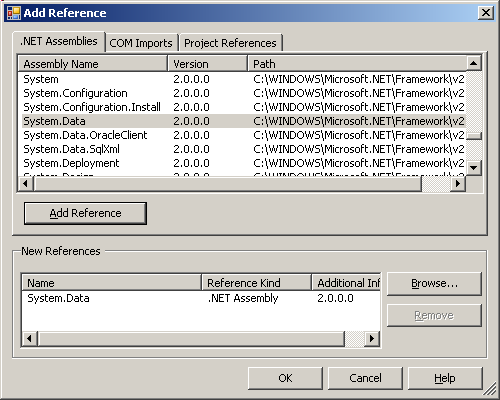 |
 | click "Ok"
|  | this assembly is added to the "Requires" clause of the Package
|
 | add a UNIT to this package ("File | New etc), rename it U_BFS_STORED_PROC
|
 | add the code which computes the list of training names:
unit u_bfs_stored_proc;
interface
uses system.Data
, system.Data.Common
;
type u_c_course_sp=
Class
public
class function f_training_names(
p_c_connection: DbConnection): String; static;
end; // u_c_course_sp
implementation
// -- u_c_course_sp
class function u_c_course_sp.f_training_names(p_c_connection: DbConnection): String;
var l_c_db_command: DbCommand;
l_c_db_reader: DbDataReader;
begin
l_c_db_command:= p_c_connection.CreateCommand;
l_c_db_command.CommandText:= 'SELECT c_course_name FROM course';
l_c_db_reader:= l_c_db_command.ExecuteReader;
Result:= '';
while l_c_db_reader.Read do
Result:= Result+ l_c_db_reader.GetString(0)+ ' ';
l_c_db_reader.Close;
l_c_db_command.Dispose;
end; // f_training_names
end.
| |
 | build the .DLL (Ctrl F9) |  | start the service again |
 | from the Data Explorer
- open the connection
- open the Active Query Builder and type the CREATE METHOD request:
CREATE method f_training_names
AS 'pk_bfs_stored_proc::u_bfs_stored_proc.u_c_course_sp.f_training_names'
|
|
8.4 - Triggers Triggers can be handled in a way similar to stored procedures.
8.5 - BlackfishSql Live templates We have presented how to write your UDFs and Stored Procedures. In each case, you have to
- write the CLASS
- for each method
- write the declaration of the routine
- implement this routine
- write the Sql request to add the routine to the Database
To automate this process, Nick HODGES has written an placed in Code Central a complete set of Blacckfishlive templates In order to add this template suite to RAD Studio 2007
 | download the .ZIP from code central
|  | copy the .XML live templates files to
C:\Documents and Settings\My Documents\RAD Studio\code_templates
|
To use those templates
The README which comes whith the .ZIP also contains detailed steps to install the additional .BPLs |
9 - Download the Sources Here are the source code files: The .ZIP file(s) contain: - the main program (.DPR, .DOF, .RES), the main form (.PAS, .DFM), and any other auxiliary form
- any .TXT for parameters, samples, test data
- all units (.PAS) for units
Those .ZIP - are self-contained: you will not need any other product (unless expressly mentioned).
- for Delphi 6 projects, can be used from any folder (the pathes are RELATIVE)
- will not modify your PC in any way beyond the path where you placed the .ZIP (no registry changes, no path creation etc).
To use the .ZIP:
- create or select any folder of your choice
- unzip the downloaded file
- using Delphi, compile and execute
To remove the .ZIP simply delete the folder.
The Pascal code uses the Alsacian notation, which prefixes identifier by program area: K_onstant, T_ype, G_lobal, L_ocal, P_arametre, F_unction, C_lass etc. This notation is presented in the Alsacian Notation paper.
As usual:
- please tell us at fcolibri@felix-colibri.com if you found some errors, mistakes, bugs, broken links or had some problem downloading the file. Resulting corrections will
be helpful for other readers
- we welcome any comment, criticism, enhancement, other sources or reference suggestion. Just send an e-mail to fcolibri@felix-colibri.com.
- or more simply, enter your (anonymous or with your e-mail if you want an answer) comments below and clic the "send" button
- and if you liked this article, talk about this site to your fellow developpers, add a link to your links page ou mention our articles in your blog or newsgroup posts when relevant. That's the way we operate:
the more traffic and Google references we get, the more articles we will write.
10 - BlackfishSql Documentation and References
Among the available resources on the Web, which were much used to bring our examples together: - the manual
- articles
- add ons
- videos (SWF files)
- BlackFish by Jens Ole LAURIDSEN (from CodeGear)
-
dbExpress 4 development by Steve SHAUGHNESSY who heads the database development at CodeGear
- Steve SHAUGNESSY also has a blog with several Dbx4 entries. Here is
a link to Steve's blog
- Nick HODGES, who is the Delphi Product Manager at CodeGear has a full RAD Studio presentation and demonstration replay: RAD Studio 2007 announcement dated September 5, 2007. He has also a "Delphi Hour" presentation on the same topic
And on our side
11 - The author Felix John COLIBRI works at the Pascal Institute. Starting with Pascal in 1979, he then became involved with Object
Oriented Programming, Delphi, Sql, Tcp/Ip, Html, UML. Currently, he is mainly active in the area of custom software
development (new projects, maintenance, audits, BDE migration, Delphi Xe_n migrations, refactoring), Delphi Consulting and Delph training. His web site features tutorials, technical papers about programming with full downloadable source
code, and the description and calendar of forthcoming Delphi, FireBird, Tcp/IP, Web Services, OOP / UML, Design Patterns, Unit Testing training sessions.
|